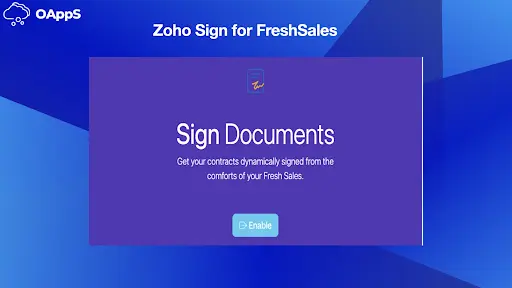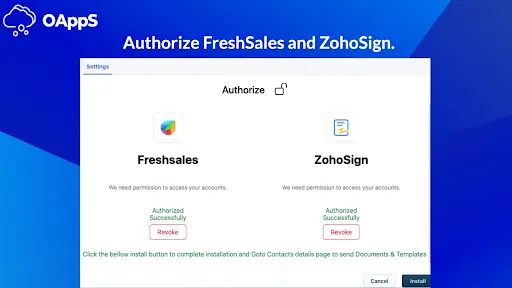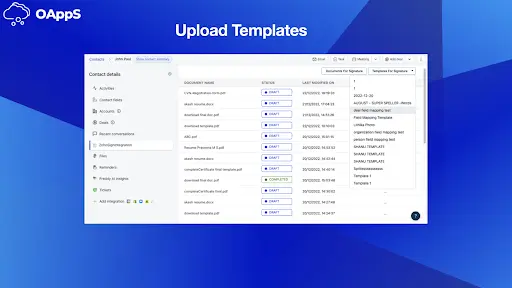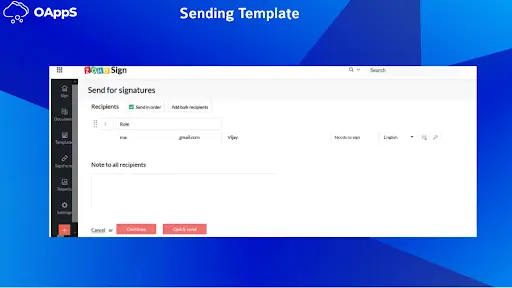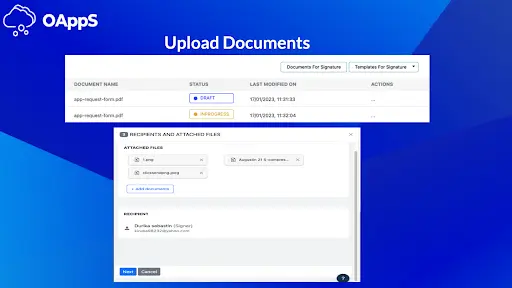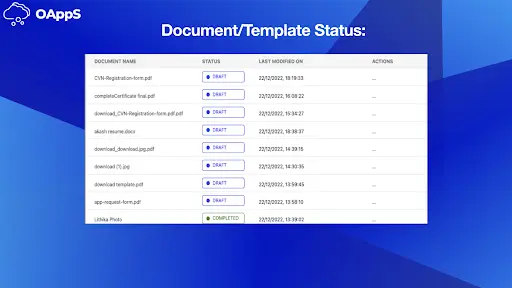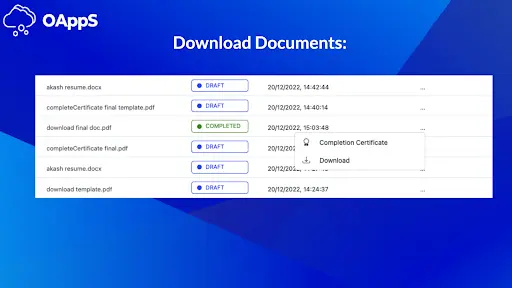Zoho Sign for Freshsales extension enables the below key features
Get your contracts and sales paperwork signed directly from the comfort of the hub of your Freshsales.
◉ Send a Zoho Sign Template To Freshsales Contacts Email Id.
◉ Upload the Documents to Zoho Sign.
◉ Track the Document Status in Freshsales Panel.
◉ Download Documents and Completed Certificate from Freshsales Panel.
https://youtu.be/hKnorxUuyFw
Installing & Setting Up:
1. Install the plugin from the Freshsales marketplace.
2. Click enable button to authorize.
3. Authorize Freshsales and ZohoSign.
4. Click the Complete Installation button.
5. Finally, Click the install button.
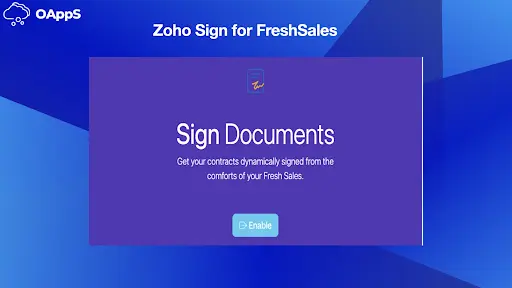
Authorize :
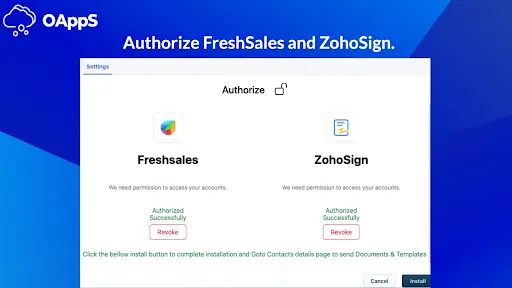
Sending Template
1. The “Template for Signature” button can be selected, once entering into contacts.
2. Select the templates from the list of templates in a drop-down.
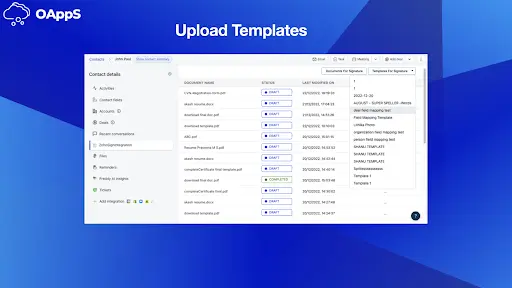
4. Selected template will be opened in new tab. Scroll down and click the “Quick Send” button to send the template to email Id.

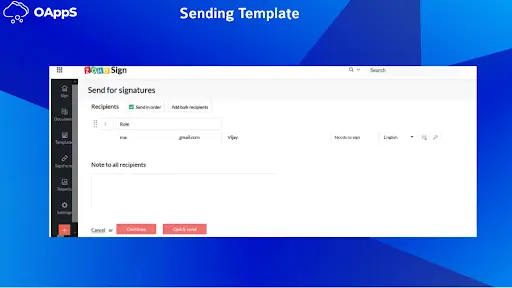
Upload Documents:
1. From the Contacts module, we can upload Documents to Zoho Sign by clicking the “Documents for Signature” button.
2. Click ‘Add Document’ to add more documents.
3. Selected Documents and contact details shown in the panel.
4. After that click the “Next” button
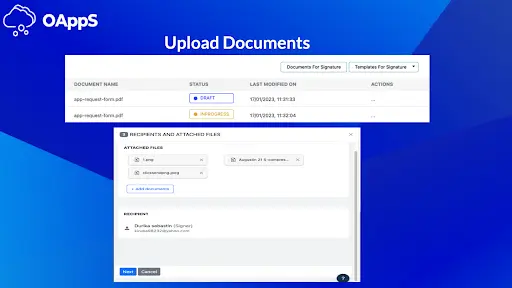
Document/Template Status:
1. Templates and Document status were tracked in the “Zoho Sign for Freshsales” panel view via contact mail id.
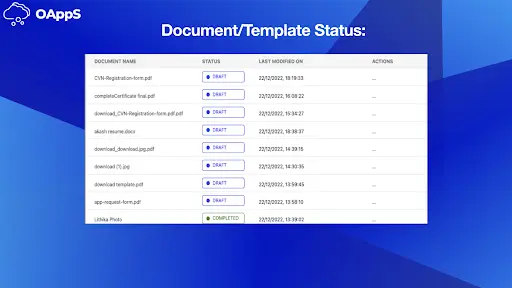
Download Document & Completion Certificate:
1. The “. . .” button can be selected in the list of documents.
2. You can download the documents and completion certificate.
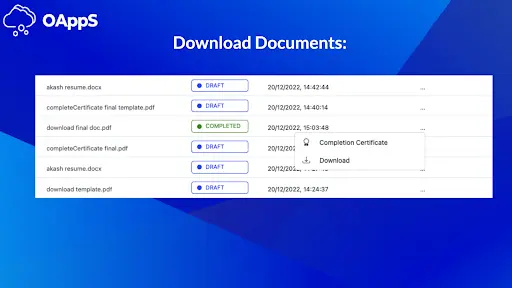
To allow pop-ups and redirects in Chrome, follow these steps:
1. Open Chrome and click the three dots in the top-right corner to open the menu.
2. Click on “Settings” from the menu.
3. Scroll down to the “Privacy and Security” section and click on “Site settings.”
4. Scroll down to the “Permissions” section and click on “Pop-ups and redirects.”
5. Click on “Add” next to the “Allow” section.
6. Enter “Sign.oapps.xyz” in the text field and click “Add.”




To allow pop-ups in Firefox, follow these steps:
1. Open Firefox and click the three lines in the top-right corner to open the menu.
2. Click on “Options” from the menu.
3. Click on “Privacy & Security” from the left-hand menu.
4. Scroll down to the “Permissions” section and uncheck the box next to “Block pop-up windows.”
After making these changes, you should be able to receive pop-ups and redirects from Freshsales-Zohosign in your browser.
All set go , Explore Freshsales-ZohoSign Integration and contact us For any support
help@oapps.xyz