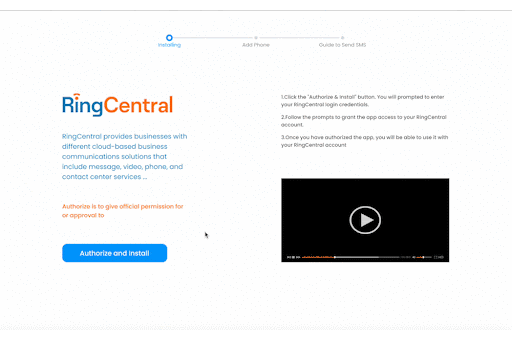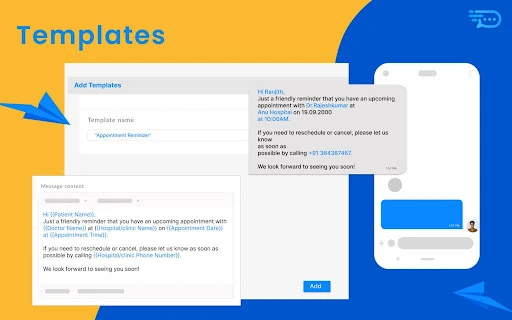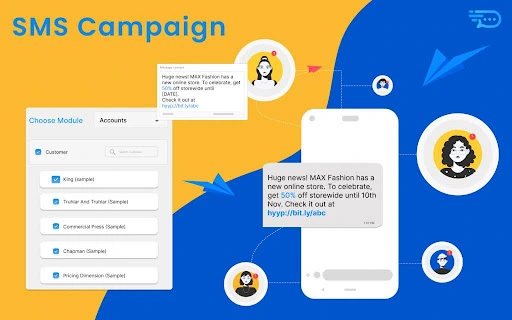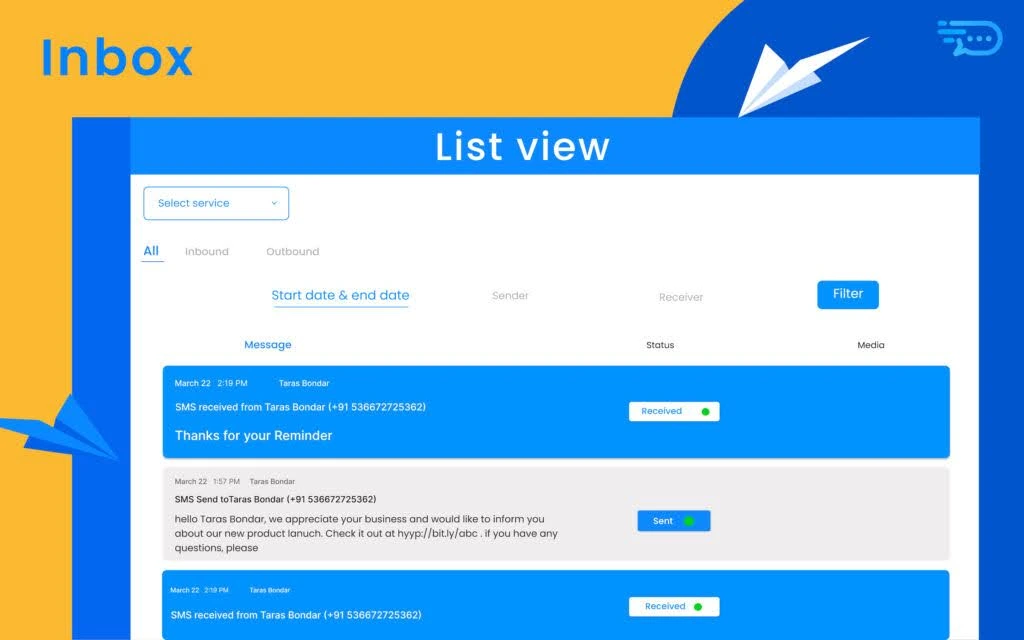Effectively communicate with your clients worldwide by rapidly sending and receiving personalized or templated SMS/MMS messages. Optimize your business communication with RingCentral Bulk SMS for Pipedrive.
1. Outbound Messages Send SMS/MMS messages to Pipedrive Deals, Contacts, or Leads modules using RingCentral Bulk SMS for Pipedrive.
2. Inbound Messages Receive SMS/MMS from any number with Pipedrive messaging.
3. SMS History All inbound and outbound messages will be automatically recorded under their respective Deals, Contacts, or Leads in the Notes section with a timeline.
4. Inbox Manage and view both incoming and outgoing messages in a conversational format by tracking them in one centralized location.
5. Templated Messages Save unlimited templates with mail merge fields and friendly names for sending personalized messages.
6. Bulk SMS Seamlessly send personalized bulk messages with just a few clicks.
7. Automated SMS Automate the Templated or Customized SMS. Coming Soon
Prerequisite
Pipedrive Account
RingCentral Account & SMS Feature enabled number.
Pricing
Gold Plan: $39/month or $429/year with a 9% yearly discount. For any queries reach us at help@oapps.xyz
Setup and Installation
Here are the steps to install and set up RingCentral Bulk SMS for Pipedrive:
Step 1: Install the RingCentral Bulk SMS for Pipedrive app from the Pipedrive Marketplace.
Step 2: Enable the app by clicking on the “Enable” button.
Step 3: Authorize the RingCentral service using your RingCentral username and password.
- Click the "Authorize & Install" button. You will be prompted to enter your RingCentral login credentials.
- Follow the prompts to grant the app access to your RingCentral account.
- Once you have authorized the app, you will be able to use it with your RingCentral account.
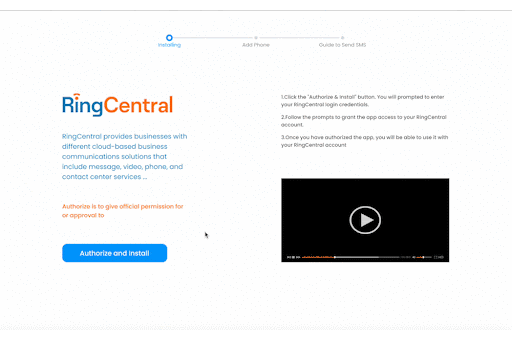
Step 4: Once authorized, the SMS-enabled RingCentral numbers will be listed on the “Add Phone” page. Add RingCentral numbers with descriptive friendly names.
Step 5: Go to the Pipedrive page and access “Contacts” in the sidebar.
Step 6: In the Contact detail view, the Send SMS panel will be pre-filled with the From and To numbers.
Step 7: You can either type the SMS message manually or choose a template to automatically merge fields and send personalized messages.
Step 8: All incoming and outgoing messages related to a specific contact can be tracked within the Notes section.
Step 9: To access the OAppS Settings page, click on the three dots in the top right corner of the Send SMS panel.
Templates
Templated SMS is a valuable feature for CRM products, as it enables businesses to send personalized messages to a large number of recipients. Extension enables option to save unlimited templates with mail merge fields and friendly names for sending personalized messages.
How to Add Templates?
Step 1 : Click on the three dots -> Settings in the top right corner of the Send SMS panel. In left panel click on Templates.
Step 2 : Click on “Add Template” to add Templates with descriptive friendly names. Add templates with Pipedrive module fields.
Step 3 : Added templates will be listed under Send SMS and Send Bulk SMS page.
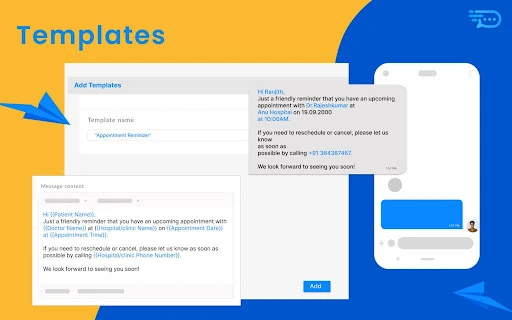
SMS Campaign
An SMS campaign is a marketing strategy that involves sending text messages to a large audience to promote a product or service, build customer relationships, or drive conversions.How to send SMS Campaign?
Step 1 : Click on the three dots in the top right corner of the Send SMS panel. In left panel click on Send Bulk SMS.
Step 2 : Pipedrive modules and data will be loaded in left bar of the Send Bulk SMS page.
Step 3 : Choose the module and select all the users to send sms.
Step 4 : You can either type the SMS message manually or choose a template to automatically merge fields and send personalized messages.
Step 5 : Click on Send SMS to send sms to selected records.
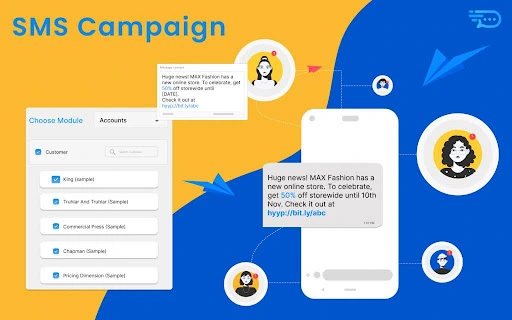
Inbox
Manage both incoming and outgoing messages in a conversational format by tracking them in one centralized location. With all messages in one place, it’s easier for businesses to manage and respond to messages quickly, without the need to switch between different platforms or tools.
How to access Inbox?
Step 1 : Click on the three dots -> Settings in the top right corner of the Send SMS panel. In left panel click on Inbox.
Step 2 : All the Incoming and Outgoing messages will be saved under one place.
Step 3 : Filters make navigation easier and help find information more quickly.
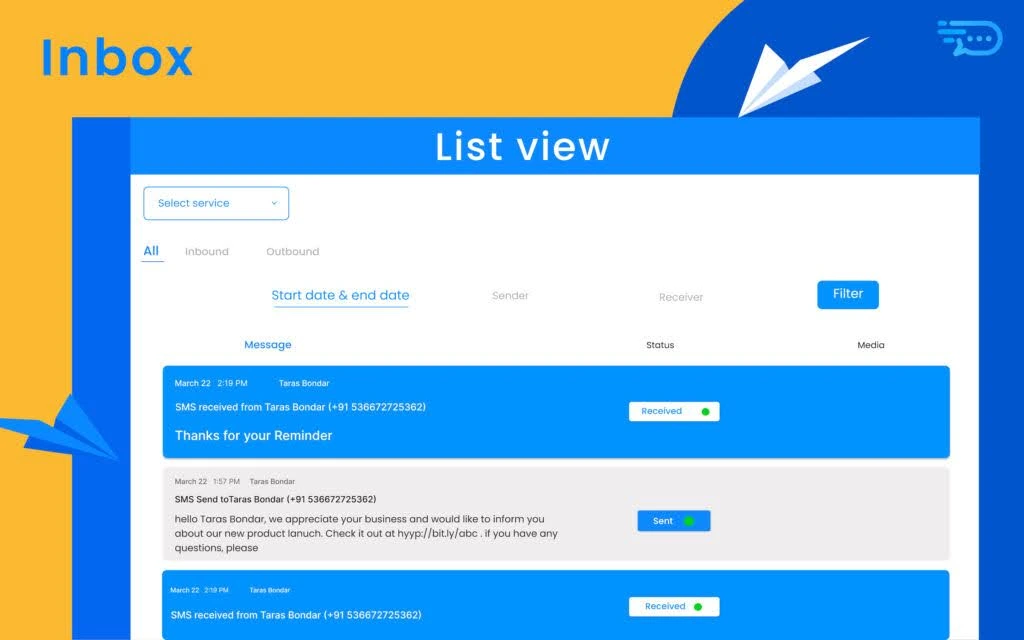
Unlock Success with the RingCentral SMS Extension for Pipedrive
1. Streamlined Communication: Seamlessly integrate SMS capabilities into Pipedrive to centralize and streamline communication with customers. Send and receive SMS messages directly from Pipedrive, keeping all interactions organized in one place.
2. Enhanced Customer Engagement: Engage with customers in real-time through personalized SMS messages. Respond to inquiries, provide updates, and nurture leads, fostering stronger relationships and increasing customer satisfaction.
3. Efficient Campaign Management: Initiate SMS marketing campaigns directly from Pipedrive. Target specific contacts or deals, send personalized messages at scale, and track campaign performance.
Optimize your text marketing efforts and measure the effectiveness of your campaigns.
4. Improved Lead Conversion: Utilize SMS communication to actively engage with leads, increasing the chances of converting them into paying customers. Capture leads’ attention, provide timely information, and drive conversions through effective SMS interactions.
5. Automated Workflows: Set up automated workflows and triggers within Pipedrive to handle incoming SMS messages. Automatically assign messages to team members, create follow-up tasks, or update deal statuses, saving time and ensuring prompt response to customer inquiries. – Coming Soon


By leveraging the RingCentral SMS extension for Pipedrive, customers can optimize their communication, enhance customer engagement, and effectively manage SMS campaigns, ultimately driving business growth and success.Contact us for any queries
help@oapps.xyz